DRPU Barcode label maker program is solution for advance enterprise inventory control to instantly design multiple numbers of printable stickers without any external help. Software supports all maximum type of 1D and 2D font symbology to generate own style product labels for fulfilling users requirement. You can easily copy and paste created in different Windows application such as MS-word, MS-excel and paint. Label maker tool easily export barcode symbols in various graphical file format such as jpeg, riff, png, gif, bitmap etc. Barcode software print high quality labels with help of advance print setting. You can easily generate customized barcode pictures at any specific shape and size. Barcode designing program provide batch processing features to generate list of inventory labels in sequential, random and constant manner.
There are following steps to create and print barcode labels with DRPU Program
Step 1:
Firstly install barcode software on your pc. Barcode software is available in two panel barcode setting and barcode designing view. You can use any panel to create barcode labels as per your requirement. Select your barcode type and font. Enter barcode value, header and footer. You can easily adjust barcode font, image and color setting.
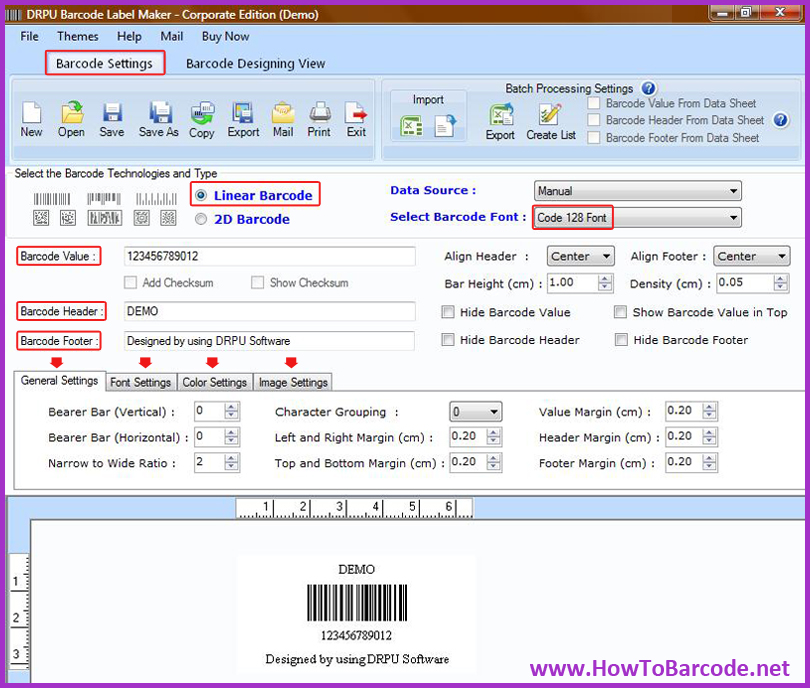
Step 2:
If your organization needs additional information, you can use designing panel of software to design custom style barcode symbols for fulfilling business requirement. Software provide enhanced drawing tool such as text, line, image, picture, logo, watermark, signature etc to generate eye-catching barcode tags within few mouse click. Set you card properties to barcode on it. Now click on print option.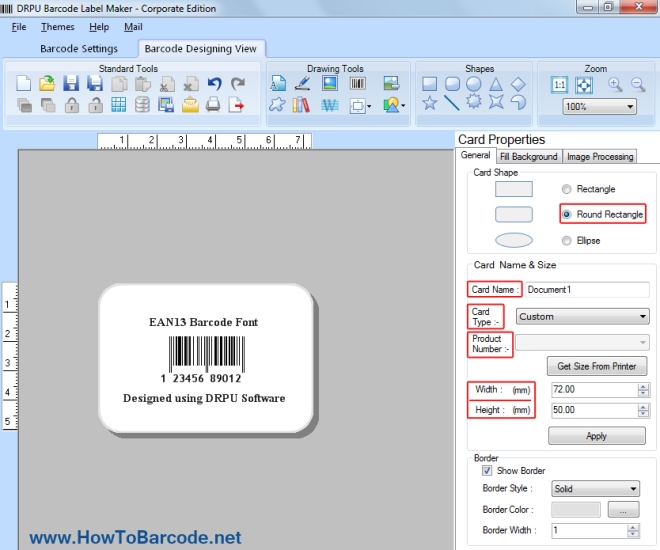
Step 3:
Barcode software allow users to print designed labels using either predefine label stock or manual mode. You can change printing setting according to media. Now press print button.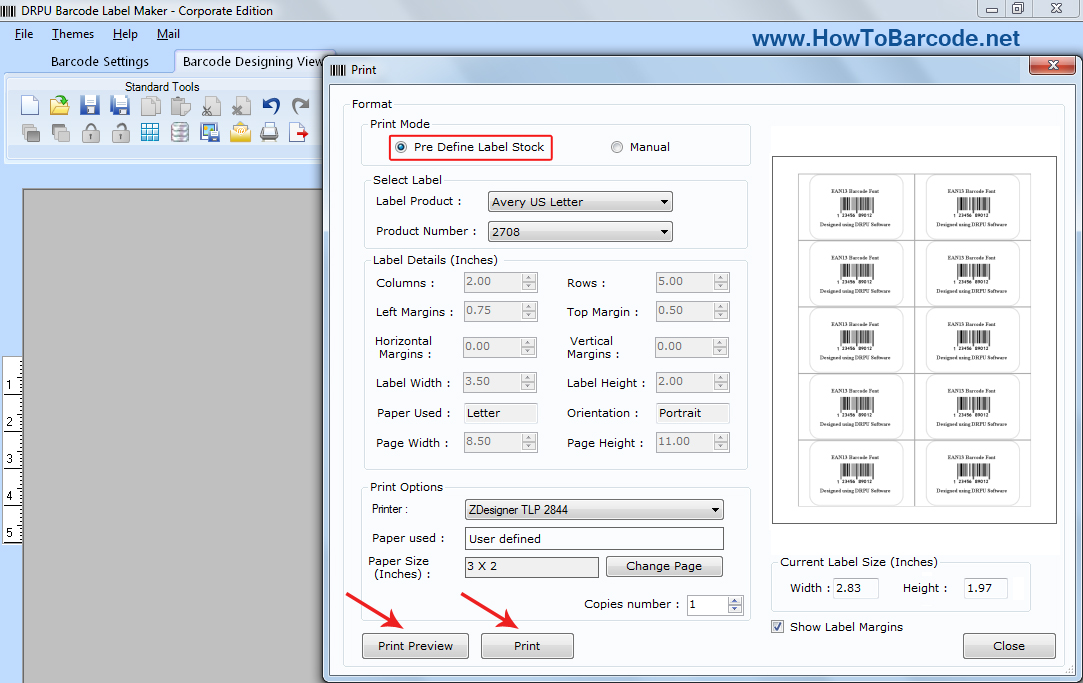
Step 4:
Here you can see your labels are printing and ready to use
Software Features:
- Easily create and print barcode label using enhanced size, image and color setting.
- Provide Batch processing features to generate large number of barcode labels in sequential, random and constant manner.
- Allow users to generate barcode labels of any shape and size.
- Inbuilt email setting to send barcode at any user specified email address.
- Provide option to make colored barcode images with help of advance print setting.
- Instantly create more than one barcode symbols at same time.
For More Details:
Contact DRPU Software Team
Email: Support@HowToBarcode.net
Website: www.HowToBarcode.net


